Macbook配置指北(update ing)
参考链接
软件清单
https://syyu.notion.site/32c6b4946d5c4fa38b343a0fb567d555?v=646540aae6d443e9b8a4c8d9aefc4d8a
raycast(必备,无需多言)
浏览器
| 名称 | 下载链接 |
|---|---|
| Chrome | https://www.google.cn/intl/zh-CN/chrome/ |
| Arc | https://arc.net/ |
| Vivaldi | https://vivaldi.com/zh-hans/ |
终端软件
| 名称 | 下载链接 |
|---|---|
| iTerm2 | https://iterm2.com/ |
| wezterm | https://github.com/wez/wezterm |
| windterm | https://github.com/kingToolbox/WindTerm |
| ghostty | https://ghostty.org/ |
wezterm
目前在使用的是wezterm,由rust强力驱动。最近听说 ghostty 也不错,找机会试试。
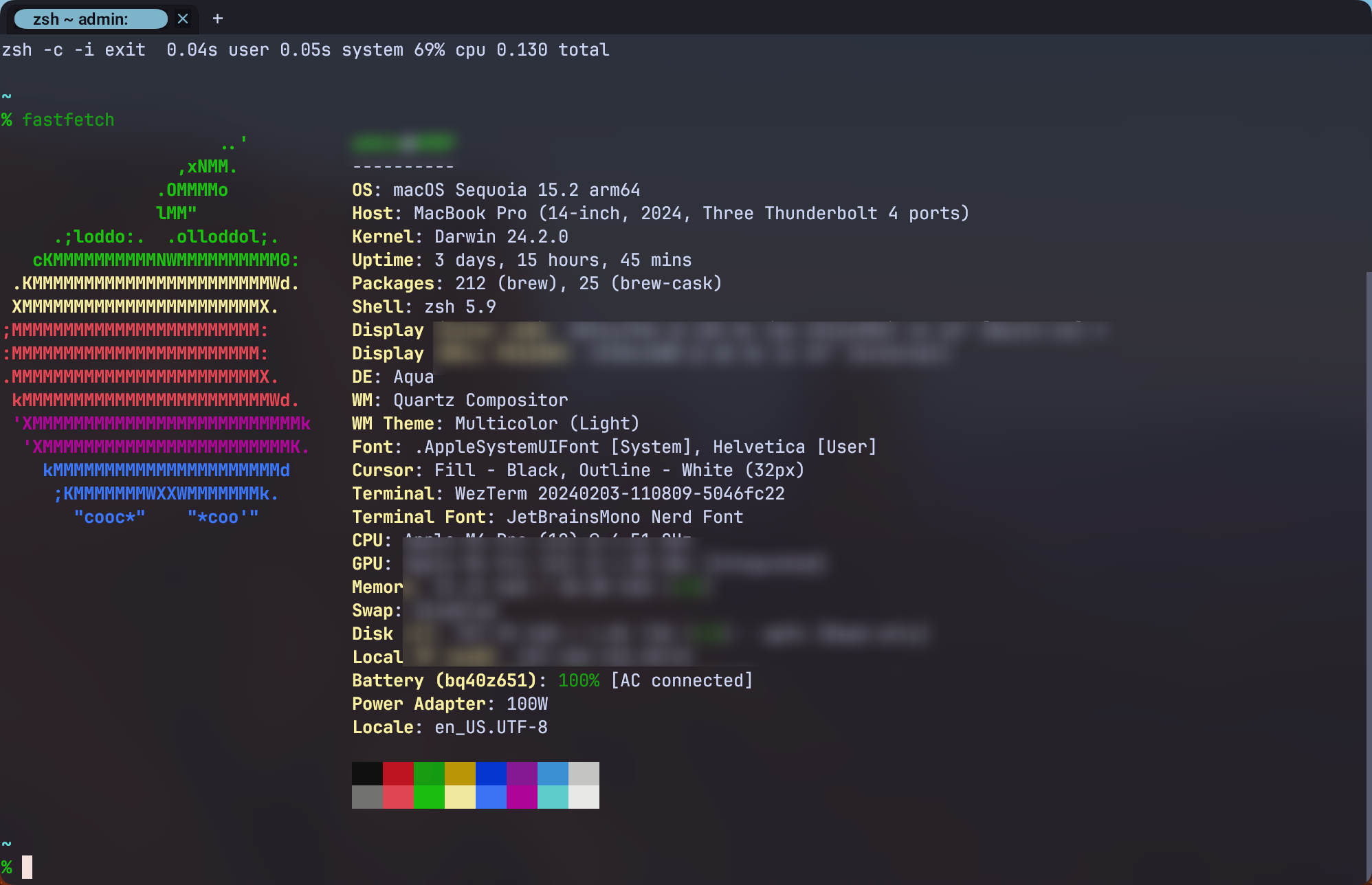
笔记软件
| 名称 | 下载链接 |
|---|---|
| obsidian | https://obsidian.md/ |
| 语雀 | https://www.yuque.com/ |
编辑器
| 名称 | 下载链接 |
|---|---|
| vscode | https://code.visualstudio.com/ |
| neovim | https://github.com/neovim/neovim |
流量
| 名称 | 下载链接 |
|---|---|
| Proxifier | https://www.proxifier.com/ |
| proxychains-ng | https://github.com/rofl0r/proxychains-ng |
| clashx | / |
| sing-box | https://github.com/SagerNet/sing-box |
防火墙软件
| 名称 | 下载链接 |
|---|---|
| Lu Lu | https://github.com/objective-see/LuLu/ |
proxychains
Tips:
通过如下命令进入的终端,将全局进行流量转发proxychains4 -q /bin/zsh
arm-mac安装技巧
1 | brew install proxychains-ng |
终端配置
zim(可能是最快的zsh配置)
1 | https://zimfw.sh/docs/install/ |
配置.zimrc
1 | zmodule asciiship |
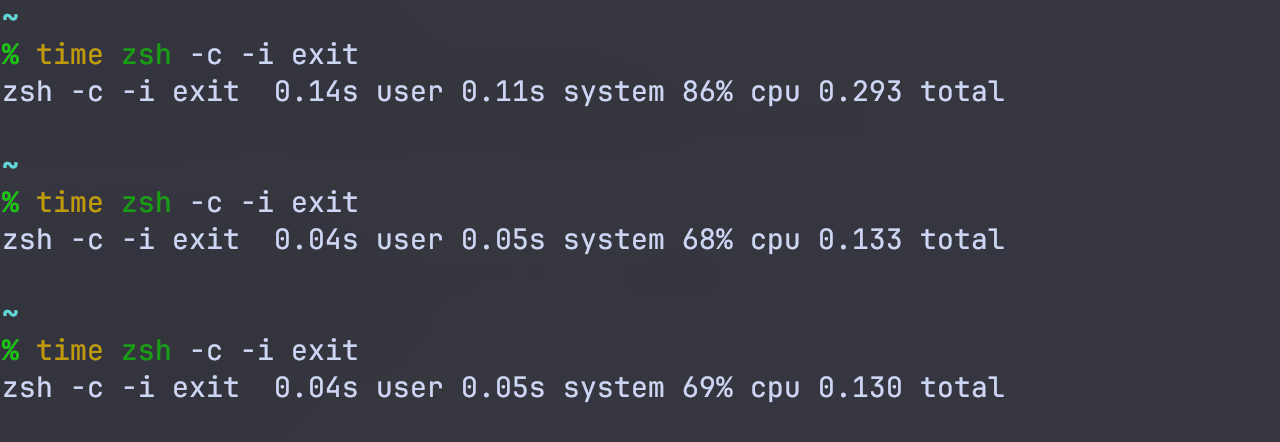
右键管理
超级右键
https://www.better365.cn/irightmouse.html
crack方式(frida)
Rclick(开源)
https://github.com/wflixu/RClick
docker管理
orbstack
告别缓慢、笨拙的容器和 VM,OrbStack 是运行 Docker 容器和 Linux 的快速、轻便且简单的方法。
https://orbstack.dev/
AI相关
lobe-chat
Lobe Chat - 一个开源的、现代设计的 AI 聊天框架。支持多 AI 提供商(OpenAI / Claude 3 / Gemini / Ollama / Qwen / DeepSeek)、知识库(文件上传/知识管理 / RAG)、多模态(Vision/TTS/插件/工件)。
https://github.com/lobehub/lobe-chat
1 | docker run -d -p 3210:3210 --restart always --name lobe-chat lobehub/lobe-chat |
ollama
本地化运行大模型
https://github.com/ollama/ollama
1 | brew install ollama |
小工具
ice
适用于 macOS 的强大菜单栏管理器
https://github.com/jordanbaird/Ice
easydict
一个简洁优雅的词典翻译 macOS App。开箱即用,支持离线 OCR 识别,支持有道词典,🍎 苹果系统词典,🍎 苹果系统翻译,OpenAI,Gemini,DeepL,Google,Bing,腾讯,百度,阿里,小牛,彩云和火山翻译。
https://github.com/tisfeng/Easydict
mounty
Mounty 现在用作免费提供的 NTFS-3G 驱动程序的用户界面
https://mounty.app/
1 | brew install --cask macfuse |
snipaste
一个简单但强大的截图工具
https://zh.snipaste.com/
Karabiner-Elements
适用于 macOS 的强大而稳定的键盘映射工具
https://karabiner-elements.pqrs.org/
Tiny RDM
一个更现代化的Redis桌面管理客户端
https://redis.tinycraft.cc/zh/
效率提升技巧
raycast实现窗口管理+应用快捷启动
将大写键绑定到 cmd + shift + option + ctrl ,做为 superkey ,
通过Karabiner-Elements 完成实现,同时将左/右shift 映射到语言切换按键
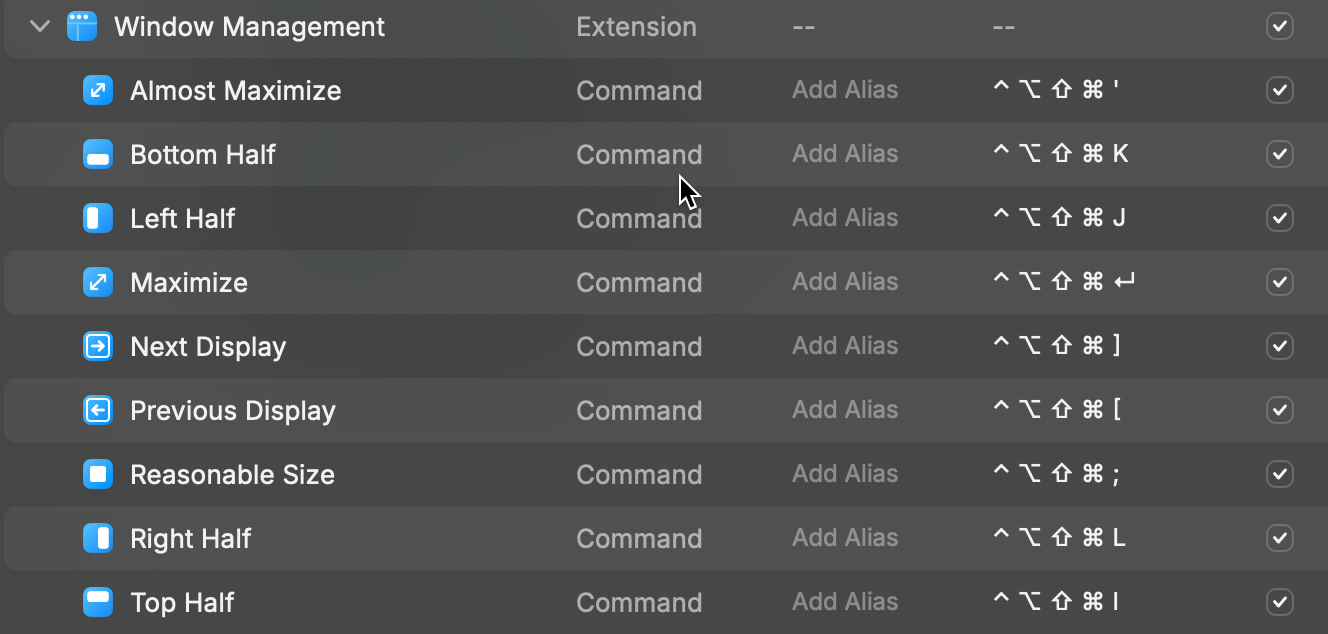
通过raycast设置应用快捷启动,例如 obsidian 设置为 Caps + D, 根据喜好,自行设置
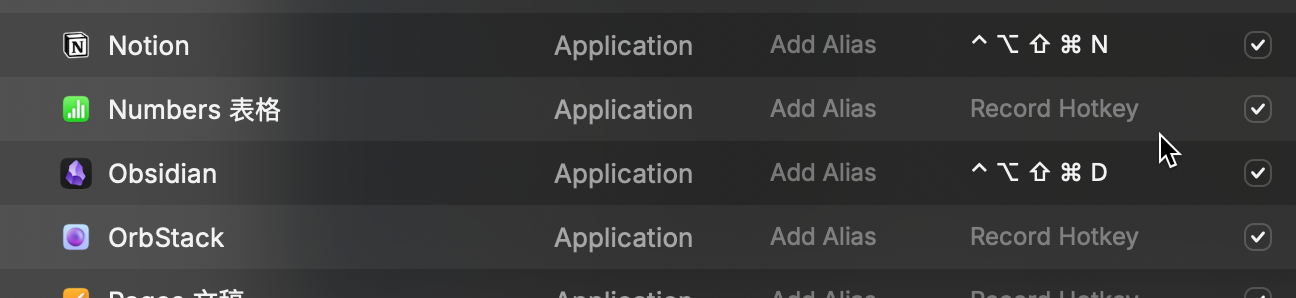
jar包应用快捷打开方式
先在raycast 中添加 “scripy Directory”,设置一个脚本文件夹
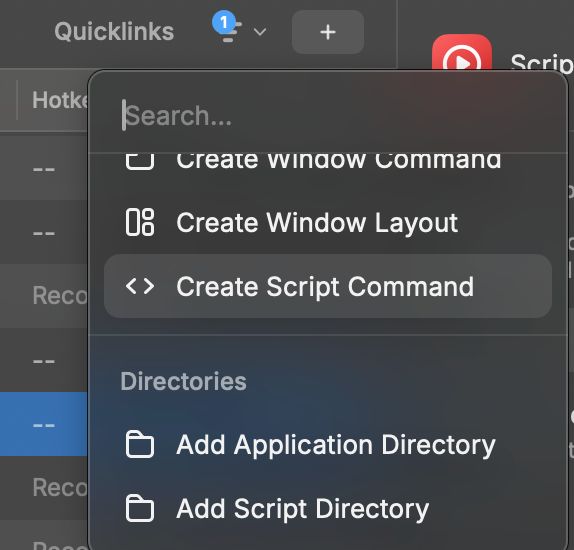
通过raycast script脚本打开, 模板如下
1 |
|
效果如下:

Touch ID 授权 MacOS 终端
使用指纹快速授权,节省输入密码的时间。
在使用 sudo 命令的时候,需要输入开机密码才可以获取 root 权限。当密码特别长的时候,输入密码就会特别费时间。
在 Terminal 输入以下命令,然后重新启动 Terminal。
1 | sudo sed -i ".bak" '2s/^/auth sufficient pam_tid.so\'$'\n/g' /etc/pam.d/sudo |
去掉烦人的隐藏文件DS_Store
禁止.DS_Store生成
1 | defaults write com.apple.finder AppleShowAllFiles FALSE;killall Finder |
恢复.DS_Store生成
1 | defaults write com.apple.finder AppleShowAllFiles TRUE |
删除之前生成的.DS_Store
对已经生成的文件还需要你手动删除, 打开终端, 执行下列命令:
代码语言:javascript
1 | sudo find / -name ".DS_Store" -depth -exec rm {} \; |
finder
调整列宽
1 | # Finder 多列模式 自动调整列宽 |